BlazBlue Entropy Effect is a spin-off from the main BlazBlue series, presenting an entirely new storyline and setting that diverges from the established lore. Set in a future where the world is overwhelmed by chaos, people enter a virtual realm called ACE seeking hope and answers to avert further catastrophe. In this turbulent landscape, if you alone discover the hidden truth, your choices will play a decisive role in shaping the fate of humanity.
The game stands out with its striking character designs and fluid, dramatic animations that enhance the intensity of every combat encounter. Its responsive controls and versatile combo system allow you to craft unique fighting styles by mixing and matching a vast array of moves and elemental effects. With ten distinct characters to choose from—each offering a unique combat style and personality—the gameplay possibilities are virtually endless.
Additionally, BlazBlue Entropy Effect includes special crossover content with ICEY, adding extra layers of variety to explore. Note that the game contains flashing visuals which might pose a risk for players with photosensitive epilepsy.
Patch Notes for Nov. 6th
Character Optimizations & Fixes Optimized certain Talent effects — the damage increase effect is no longer diluted by Potential multipliers, and some damage values have been adjusted. Optimized Ragna’s Talent — when Prototype's HP decreases, skill damage increases by a fixed ratio without requiring stacking. Optimized Hakumen’s Talent — after Prototype taking damage or blocking, the character now enters Super Armor state and gains increased attack damage. Optimized Hibiki’s Talent — back attacks now grant a damage increase effect, and attacks no longer force enemies to turn around. Optimized Taokaka’s Talent — the higher the combo count, the greater the damage. Fixed several issues with Hibiki, optimized some Potential effects, and added new hidden Potential effects. Adjusted Mai’s base damage for certain moves. Her and gain increased damage when their hidden effects are unlocked. Modified Mai’s input window — diagonal throws now correspond intuitively to up/down directional inputs, with faster angle transitions and the ability to chain throws continuously. Added hidden effect for Mai’s — higher charge levels increase damage, and an additional charge level is gained immediately. Added hidden effect for Mai’s — while performing an aerial horizontal throw, pressing the special key allows the spear to auto-track enemies. Added hidden effect for Mai’s — teleport above certain hit enemies when activated. Added hidden effects for Mai’s and — the final strike releases a tornado forward. Added hidden effect fo...
Read more in Steam
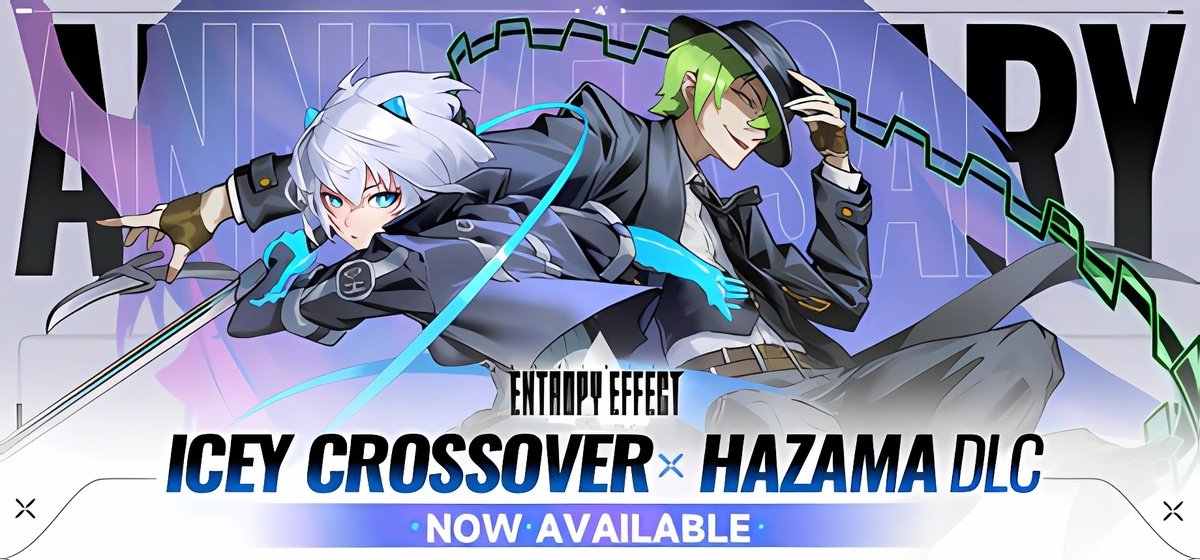









 Download from Buzzheavier
Download from Buzzheavier
 Download from Gofile
Download from Gofile







